Apache HTTP Server Version 2.5
Apache HTTP Server Version 2.5
The Performance Tuning page in the Apache 1.3 documentation says:
"Apache is a general webserver, which is designed to be correct first, and fast second. Even so, its performance is quite satisfactory. Most sites have less than 10Mbits of outgoing bandwidth, which Apache can fill using only a low end Pentium-based webserver."
However, this sentence was written a few years ago, and in the meantime several things have happened. On one hand, web server hardware has become much faster. On the other hand, many sites now are allowed much more than ten megabits per second of outgoing bandwidth. In addition, web applications have become more complex. The classic brochureware site is alive and well, but the web has grown up substantially as a computing application platform and webmasters may find themselves running dynamic content in Perl, PHP or Java, all of which take a toll on performance.
Therefore, in spite of strides forward in machine speed and bandwidth allowances, web server performance and web application performance remain areas of concern. In this documentation several aspects of web server performance will be discussed.
 What Will and Will Not Be Discussed
What Will and Will Not Be Discussed
 Monitoring Your Server
Monitoring Your Server
 Configuring for Performance
Configuring for Performance
 Caching Content
Caching Content
 Further Considerations
Further Considerations
The session will focus on easily accessible configuration and tuning options for Apache httpd 2.2 and 2.4 as well as monitoring tools. Monitoring tools will allow you to observe your web server to gather information about its performance, or lack thereof. We'll assume that you don't have an unlimited budget for server hardware, so the existing infrastructure will have to do the job. You have no desire to compile your own Apache, or to recompile the operating system kernel. We do assume, though, that you have some familiarity with the Apache httpd configuration file.
The first task when sizing or performance-tuning your server is to find out how your system is currently performing. By monitoring your server under real-world load, or artificially generated load, you can extrapolate its behavior under stress, such as when your site is mentioned on Slashdot.
The top tool ships with Linux and FreeBSD. Solaris offers
prstat(1). It collects a number of statistics for the
system and for each running process, then displays them
interactively on your terminal. The data displayed is
refreshed every second and varies by platform, but
typically includes system load average, number of processes
and their current states, the percent CPU(s) time spent
executing user and system code, and the state of the
virtual memory system. The data displayed for each process
is typically configurable and includes its process name and
ID, priority and nice values, memory footprint, and
percentage CPU usage. The following example shows multiple
httpd processes (with MPM worker and event) running on an
Linux (Xen) system:
top - 23:10:58 up 71 days, 6:14, 4 users, load average: 0.25, 0.53, 0.47
Tasks: 163 total, 1 running, 162 sleeping, 0 stopped, 0 zombie
Cpu(s): 11.6%us, 0.7%sy, 0.0%ni, 87.3%id, 0.4%wa, 0.0%hi, 0.0%si, 0.0%st
Mem: 2621656k total, 2178684k used, 442972k free, 100500k buffers
Swap: 4194296k total, 860584k used, 3333712k free, 1157552k cached
PID USER PR NI VIRT RES SHR S %CPU %MEM TIME+ COMMAND
16687 example_ 20 0 1200m 547m 179m S 45 21.4 1:09.59 httpd-worker
15195 www 20 0 441m 33m 2468 S 0 1.3 0:41.41 httpd-worker
1 root 20 0 10312 328 308 S 0 0.0 0:33.17 init
2 root 15 -5 0 0 0 S 0 0.0 0:00.00 kthreadd
3 root RT -5 0 0 0 S 0 0.0 0:00.14 migration/0
4 root 15 -5 0 0 0 S 0 0.0 0:04.58 ksoftirqd/0
5 root RT -5 0 0 0 S 0 0.0 4:45.89 watchdog/0
6 root 15 -5 0 0 0 S 0 0.0 1:42.52 events/0
7 root 15 -5 0 0 0 S 0 0.0 0:00.00 khelper
19 root 15 -5 0 0 0 S 0 0.0 0:00.00 xenwatch
20 root 15 -5 0 0 0 S 0 0.0 0:00.00 xenbus
28 root RT -5 0 0 0 S 0 0.0 0:00.14 migration/1
29 root 15 -5 0 0 0 S 0 0.0 0:00.20 ksoftirqd/1
30 root RT -5 0 0 0 S 0 0.0 0:05.96 watchdog/1
31 root 15 -5 0 0 0 S 0 0.0 1:18.35 events/1
32 root RT -5 0 0 0 S 0 0.0 0:00.08 migration/2
33 root 15 -5 0 0 0 S 0 0.0 0:00.18 ksoftirqd/2
34 root RT -5 0 0 0 S 0 0.0 0:06.00 watchdog/2
35 root 15 -5 0 0 0 S 0 0.0 1:08.39 events/2
36 root RT -5 0 0 0 S 0 0.0 0:00.10 migration/3
37 root 15 -5 0 0 0 S 0 0.0 0:00.16 ksoftirqd/3
38 root RT -5 0 0 0 S 0 0.0 0:06.08 watchdog/3
39 root 15 -5 0 0 0 S 0 0.0 1:22.81 events/3
68 root 15 -5 0 0 0 S 0 0.0 0:06.28 kblockd/0
69 root 15 -5 0 0 0 S 0 0.0 0:00.04 kblockd/1
70 root 15 -5 0 0 0 S 0 0.0 0:00.04 kblockd/2Top is a wonderful tool even though it's slightly resource intensive (when running, its own process is usually in the top ten CPU gluttons). It is indispensable in determining the size of a running process, which comes in handy when determining how many server processes you can run on your machine. How to do this is described in sizing MaxClients. Top is, however, an interactive tool and running it continuously has few if any advantages.
This command is only available on Linux. It shows how much memory and swap space is in use. Linux allocates unused memory as file system cache. The free command shows usage both with and without this cache. The free command can be used to find out how much memory the operating system is using, as described in the paragraph sizing MaxClients. The output of free looks like this:
sctemme@brutus:~$ free
total used free shared buffers cached
Mem: 4026028 3901892 124136 0 253144 841044
-/+ buffers/cache: 2807704 1218324
Swap: 3903784 12540 3891244This command is available on many unix platforms. It
displays a large number of operating system metrics. Run
without argument, it displays a status line for that
moment. When a numeric argument is added, the status is
redisplayed at designated intervals. For example,
vmstat 5
causes the information to reappear every five seconds.
Vmstat displays the amount of virtual memory in use, how
much memory is swapped in and out each second, the number
of processes currently running and sleeping, the number of
interrupts and context switches per second and the usage
percentages of the CPU.
The following is vmstat output of an idle server:
[sctemme@GayDeceiver sctemme]$ vmstat 5 3 procs memory swap io system cpu r b w swpd free buff cache si so bi bo in cs us sy id 0 0 0 0 186252 6688 37516 0 0 12 5 47 311 0 1 99 0 0 0 0 186244 6696 37516 0 0 0 16 41 314 0 0 100 0 0 0 0 186236 6704 37516 0 0 0 9 44 314 0 0 100
And this is output of a server that is under a load of one hundred simultaneous connections fetching static content:
[sctemme@GayDeceiver sctemme]$ vmstat 5 3 procs memory swap io system cpu r b w swpd free buff cache si so bi bo in cs us sy id 1 0 1 0 162580 6848 40056 0 0 11 5 150 324 1 1 98 6 0 1 0 163280 6856 40248 0 0 0 66 6384 1117 42 25 32 11 0 0 0 162780 6864 40436 0 0 0 61 6309 1165 33 28 40
The first line gives averages since the last reboot. The subsequent lines give information for five second intervals. The second argument tells vmstat to generate three reports and then exit.
The SE Toolkit is a system monitoring toolkit for Solaris. Its programming language is based on the C preprocessor and comes with a number of sample scripts. It can use both the command line and the GUI to display information. It can also be programmed to apply rules to the system data. The example script shown in Figure 2, Zoom.se, shows green, orange or red indicators when utilization of various parts of the system rises above certain thresholds. Another included script, Virtual Adrian, applies performance tuning metrics according to.
The SE Toolkit has drifted around for a while and has had several owners since its inception. It seems that it has now found a final home at Sunfreeware.com, where it can be downloaded at no charge. There is a single package for Solaris 8, 9 and 10 on SPARC and x86, and includes source code. SE Toolkit author Richard Pettit has started a new company, Captive Metrics4 that plans to bring to market a multiplatform monitoring tool built on the same principles as SE Toolkit, written in Java.
Given that DTrace is available for Solaris, FreeBSD and OS X, it might be worth exploring it. There's also mod_dtrace available for httpd.
The mod_status module gives an overview of the server
performance at a given moment. It generates an HTML page
with, among others, the number of Apache processes running
and how many bytes each has served, and the CPU load caused
by httpd and the rest of the system. The Apache Software
Foundation uses mod_status on its own
web site.
If you put the ExtendedStatus On
directive in your httpd.conf,
the mod_status
page will give you more information at the cost of a little
extra work per request.
Monitoring and analyzing the log files httpd writes is one of the most effective ways to keep track of your server health and performance. Monitoring the error log allows you to detect error conditions, discover attacks and find performance issues. Analyzing the access logs tells you how busy your server is, which resources are the most popular and where your users come from. Historical log file data can give you invaluable insight into trends in access to your server, which allows you to predict when your performance needs will overtake your server capacity.
The error log will contain messages if the server has reached the maximum number of active processes or the maximum number of concurrently open files. The error log also reflects when processes are being spawned at a higher-than-usual rate in response to a sudden increase in load. When the server starts, the stderr file descriptor is redirected to the error logfile, so any error encountered by httpd after it opens its logfiles will appear in this log. This makes it good practice to review the error log frequently.
Before Apache httpd opens its logfiles, any errors will be
written to the stderr stream. If you start httpd manually,
this error information will appear on your terminal and you
can use it directly to troubleshoot your server. If your
httpd is started by a startup script, the destination of
early error messages depends on their design. The
/var/log/messages
file is usually a good bet. On Windows, early error
messages are written to the Applications Event Log, which
can be viewed through the Event Viewer in Administrative
Tools.
The Error Log is configured through the ErrorLog
and LogLevel
configuration directives. The error log of httpd's main
server configuration receives the log messages that pertain
to the entire server: startup, shutdown, crashes, excessive
process spawns, etc. The ErrorLog
directive can also be used in virtual host containers. The
error log of a virtual host receives only log messages
specific to that virtual host, such as authentication
failures and 'File not Found' errors.
On a server that is visible to the Internet, expect to see a lot of exploit attempt and worm attacks in the error log. A lot of these will be targeted at other server platforms instead of Apache, but the current state of affairs is that attack scripts just throw everything they have at any open port, regardless of which server is actually running or what applications might be installed. You could block these attempts using a firewall or mod_security, but this falls outside the scope of this discussion.
The LogLevel
directive determines the level of detail included in the
logs. There are eight log levels as described here:
|
Level |
Description |
|
emerg |
Emergencies - system is unusable. |
|
alert |
Action must be taken immediately. |
|
crit |
Critical Conditions. |
|
error |
Error conditions. |
|
warn |
Warning conditions. |
|
notice |
Normal but significant condition. |
|
info |
Informational. |
|
debug |
Debug-level messages |
The default log level is warn. A production server should
not be run on debug, but increasing the level of detail in
the error log can be useful during troubleshooting.
Starting with 2.3.8 LogLevel
can be specified on a per module basis:
LogLevel debug mod_ssl:warn
This puts all of the server in debug mode, except for
mod_ssl, which tends to be very noisy.
Apache httpd keeps track of every request it services in its
access log file. In addition to the time and nature of a
request, httpd can log the client IP address, date and time
of the request, the result and a host of other information.
The various logging format features are documented in the
manual. This file exists by default for the main server and can be
configured per virtual host by using the TransferLog
or CustomLog
configuration directive.
The access logs can be analyzed with any of several free and commercially available programs. Popular free analysis packages include Analog and Webalizer. Log analysis should be done offline so the web server machine is not burdened by processing the log files. Most log analysis packages understand the Common Log Format. The fields in the log lines are explained in the following:
195.54.228.42 - - [24/Mar/2007:23:05:11 -0400] "GET /sander/feed/ HTTP/1.1" 200 9747 64.34.165.214 - - [24/Mar/2007:23:10:11 -0400] "GET /sander/feed/atom HTTP/1.1" 200 9068 60.28.164.72 - - [24/Mar/2007:23:11:41 -0400] "GET / HTTP/1.0" 200 618 85.140.155.56 - - [24/Mar/2007:23:14:12 -0400] "GET /sander/2006/09/27/44/ HTTP/1.1" 200 14172 85.140.155.56 - - [24/Mar/2007:23:14:15 -0400] "GET /sander/2006/09/21/gore-tax-pollution/ HTTP/1.1" 200 15147 74.6.72.187 - - [24/Mar/2007:23:18:11 -0400] "GET /sander/2006/09/27/44/ HTTP/1.0" 200 14172 74.6.72.229 - - [24/Mar/2007:23:24:22 -0400] "GET /sander/2006/11/21/os-java/ HTTP/1.0" 200 13457
|
Field |
Content |
Explanation |
|
Client IP |
195.54.228.42 |
IP address where the request originated |
|
RFC 1413 ident |
- |
Remote user identity as reported by their identd |
|
username |
- |
Remote username as authenticated by Apache |
|
timestamp |
[24/Mar/2007:23:05:11 -0400] |
Date and time of request |
|
Request |
"GET /sander/feed/ HTTP/1.1" |
Request line |
|
Status Code |
200 |
Response code |
|
Content Bytes |
9747 |
Bytes transferred w/o headers |
There are several reasons to rotate logfiles. Even though almost no operating systems out there have a hard file size limit of two Gigabytes anymore, log files simply become too large to handle over time. Additionally, any periodic log file analysis should not be performed on files to which the server is actively writing. Periodic logfile rotation helps keep the analysis job manageable, and allows you to keep a closer eye on usage trends.
On unix systems, you can simply rotate logfiles by giving the old file a new name using mv. The server will keep writing to the open file even though it has a new name. When you send a graceful restart signal to the server, it will open a new logfile with the configured name. For example, you could run a script from cron like this:
APACHE=/usr/local/apache2
HTTPD=$APACHE/bin/httpd
mv $APACHE/logs/access_log
$APACHE/logarchive/access_log-`date +%F`
$HTTPD -k graceful
This approach also works on Windows, just not as smoothly. While the httpd process on your Windows server will keep writing to the log file after it has been renamed, the Windows Service that runs Apache can not do a graceful restart. Restarting a Service on Windows means stopping it and then starting it again. The advantage of a graceful restart is that the httpd child processes get to complete responding to their current requests before they exit. Meanwhile, the httpd server becomes immediately available again to serve new requests. The stop-start that the Windows Service has to perform will interrupt any requests currently in progress, and the server is unavailable until it is started again. Plan for this when you decide the timing of your restarts.
A second approach is to use piped logs. From the
CustomLog,
TransferLog
or ErrorLog
directives you can send the log data into any program using
a pipe character (|). For instance:
CustomLog "|/usr/local/apache2/bin/rotatelogs /var/log/access_log 86400" common
The program on the other end of the pipe will receive the Apache log data on its stdin stream, and can do with this data whatever it wants. The rotatelogs program that comes with Apache seamlessly turns over the log file based on time elapsed or the amount of data written, and leaves the old log files with a timestamp suffix to its name. This method for rotating logfiles works well on unix platforms, but is currently broken on Windows.
Writing entries to the Apache log files obviously takes some effort, but the information gathered from the logs is so valuable that under normal circumstances logging should not be turned off. For optimal performance, you should put your disk-based site content on a different physical disk than the server log files: the access patterns are very different. Retrieving content from disk is a read operation in a fairly random pattern, and log files are written to disk sequentially.
Do not run a production server with your error LogLevel
set to debug. This log level causes a vast amount of
information to be written to the error log, including, in
the case of SSL access, complete dumps of BIO read and
write operations. The performance implications are
significant: use the default warn level instead.
If your server has more than one virtual host, you may give
each virtual host a separate access logfile. This makes it
easier to analyze the logfile later. However, if your
server has many virtual hosts, all the open logfiles put a
resource burden on your system, and it may be preferable to
log to a single file. Use the %v
format character at the start of your LogFormat
and starting 2.3.8 of your ErrorLog
to make httpd print the hostname of the virtual host that
received the request or the error at the beginning of each
log line. A simple Perl script can split out the log file
after it rotates: one is included with the Apache source
under support/split-logfile.
You can use the BufferedLogs
directive to have Apache collect several log lines in
memory before writing them to disk. This might yield better
performance, but could affect the order in which the
server's log is written.
It is useful to generate a test load to monitor system performance under realistic operating circumstances. Besides commercial packages such as LoadRunner ,there are a number of freely available tools to generate a test load against your web server.
ASF external projects, that have proven to be quite good: grinder, httperf, tsung, FunkLoad
When you load-test your web server, please keep in mind that if that server is in production, the test load may negatively affect the server's response. Also, any data traffic you generate may be charged against your monthly traffic allowance.
The Apache 2.2 httpd is by default a pre-forking web server.
When the server starts, the parent process spawns a number of
child processes that do the actual work of servicing requests.
But Apache httpd 2.0 introduced the concept of the
Multi-Processing Module (MPM). Developers can write MPMs to
suit the process- or threadingarchitecture of their specific
operating system. Apache 2 comes with special MPMs for Windows,
OS/2, Netware and BeOS. On unix-like platforms, the two most
popular MPMs are Prefork and Worker. The Prefork MPM offers the
same pre-forking process model that Apache 1.3 uses. The Worker
MPM runs a smaller number of child processes, and spawns
multiple request handling threads within each child process. In
2.4 MPMs are no longer hard-wired. They too can be exchanged
via LoadModule.
The default MPM in 2.4 is the event MPM.
The maximum number of workers, be they pre-forked child processes or threads within a process, is an indication of how many requests your server can manage concurrently. It is merely a rough estimate because the kernel can queue connection attempts for your web server. When your site becomes busy and the maximum number of workers is running, the machine doesn't hit a hard limit beyond which clients will be denied access. However, once requests start backing up, system performance is likely to degrade.
Finally, if the httpd server in question is not executing any third-party
code, via mod_php, mod_perl or similar,
we recommend the use of mpm_event. This MPM is ideal
for situations where httpd serves as a thin layer between clients and
backend servers doing the real job, such as a proxy or cache.
The MaxClients
directive in your Apache httpd configuration file specifies
the maximum number of workers your server can create. It
has two related directives, MinSpareServers
and MaxSpareServers
,which specify the number of workers Apache keeps waiting
in the wings ready to serve requests. The absolute maximum
number of processes is configurable through the
ServerLimit
directive.
For the prefork MPM of the above directives are all there is
to determining the process limit. However, if you are
running a threaded MPM the situation is a little more
complicated. Threaded MPMs support the
ThreadsPerChild
directive1 . Apache requires that MaxClients
is evenly divisible by ThreadsPerChild
.If you set either directive to a number that doesn't
meet this requirement, Apache will send a message of
complaint to the error log and adjust the
ThreadsPerChild
value downwards until it is an even factor of
MaxClients.
Optimally, the maximum number of processes should be set so
that all the memory on your system is used, but no more. If
your system gets so overloaded that it needs to heavily
swap core memory out to disk, performance will degrade
quickly. The formula for determining MaxClients
is fairly simple:
total RAM - RAM for OS - RAM for external programs
MaxClients =
-------------------------------------------------------
RAM per httpd process
The various amounts of memory allocated for the OS, external programs and the httpd processes is best determined by observation: use the top and free commands described above to determine the memory footprint of the OS without the web server running. You can also determine the footprint of a typical web server process from top: most top implementations have a Resident Size (RSS) column and a Shared Memory column.
The difference between these two is the amount of memory per-process. The shared segment really exists only once and is used for the code and libraries loaded and the dynamic inter-process tally, or 'scoreboard,' that Apache keeps. How much memory each process takes for itself depends heavily on the number and kind of modules you use. The best approach to use in determining this need is to generate a typical test load against your web site and see how large the httpd processes become.
The RAM for external programs parameter is intended mostly
for CGI programs and scripts that run outside the web
server process. However, if you have a Java virtual machine
running Tomcat on the same box it will need a significant
amount of memory as well. The above assessment should give
you an idea how far you can push MaxClients
,but it is not an exact science. When in doubt, be
conservative and use a low MaxClients
value. The Linux kernel will put extra memory to good use
for caching disk access. On Solaris you need enough
available real RAM memory to create any process. If no real
memory is available, httpd will start writing 'No space
left on device' messages to the error log and be unable
to fork additional child processes, so a higher
MaxClients
value may actually be a disadvantage.
The prime reason for selecting a threaded MPM is that threads consume fewer system resources than processes, and it takes less effort for the system to switch between threads. This is more true for some operating systems than for others. On systems like Solaris and AIX, manipulating processes is relatively expensive in terms of system resources. On these systems, running a threaded MPM makes sense. On Linux, the threading implementation actually uses one process for each thread. Linux processes are relatively lightweight, but it means that a threaded MPM offers less of a performance advantage than in other environments.
Running a threaded MPM can cause stability problems in some situations For instance, should a child process of a preforked MPM crash, at most one client connection is affected. However, if a threaded child crashes, all the threads in that process disappear, which means all the clients currently being served by that process will see their connection aborted. Additionally, there may be so-called "thread-safety" issues, especially with third-party libraries. In threaded applications, threads may access the same variables indiscriminately, not knowing whether a variable may have been changed by another thread.
This has been a sore point within the PHP community. The PHP processor heavily relies on third-party libraries and cannot guarantee that all of these are thread-safe. The good news is that if you are running Apache on Linux, you can run PHP in the preforked MPM without fear of losing too much performance relative to the threaded option.
Apache httpd maintains an inter-process lock around its
network listener. For all practical purposes, this means
that only one httpd child process can receive a request at
any given time. The other processes are either servicing
requests already received or are 'camping out' on
the lock, waiting for the network listener to become
available. This process is best visualized as a revolving
door, with only one process allowed in the door at any
time. On a heavily loaded web server with requests arriving
constantly, the door spins quickly and requests are
accepted at a steady rate. On a lightly loaded web server,
the process that currently "holds" the lock may
have to stay in the door for a while, during which all the
other processes sit idle, waiting to acquire the lock. At
this time, the parent process may decide to terminate some
children based on its MaxSpareServers
directive.
The function of the 'accept mutex' (as this inter-process lock is called) is to keep request reception moving along in an orderly fashion. If the lock is absent, the server may exhibit the Thundering Herd syndrome.
Consider an American Football team poised on the line of scrimmage. If the football players were Apache processes all team members would go for the ball simultaneously at the snap. One process would get it, and all the others would have to lumber back to the line for the next snap. In this metaphor, the accept mutex acts as the quarterback, delivering the connection "ball" to the appropriate player process.
Moving this much information around is obviously a lot of work, and, like a smart person, a smart web server tries to avoid it whenever possible. Hence the revolving door construction. In recent years, many operating systems, including Linux and Solaris, have put code in place to prevent the Thundering Herd syndrome. Apache recognizes this and if you run with just one network listener, meaning one virtual host or just the main server, Apache will refrain from using an accept mutex. If you run with multiple listeners (for instance because you have a virtual host serving SSL requests), it will activate the accept mutex to avoid internal conflicts.
You can manipulate the accept mutex with the
AcceptMutex
directive. Besides turning the accept mutex off, you can
select the locking mechanism. Common locking mechanisms
include fcntl, System V Semaphores and pthread locking. Not
all are available on every platform, and their availability
also depends on compile-time settings. The various locking
mechanisms may place specific demands on system resources:
manipulate them with care.
There is no compelling reason to disable the accept mutex. Apache automatically recognizes the single listener situation described above and knows if it is safe to run without mutex on your platform.
People often look for the 'magic tune-up' that will make their system perform four times as fast by tweaking just one little setting. The truth is, present-day UNIX derivatives are pretty well adjusted straight out of the box and there is not a lot that needs to be done to make them perform optimally. However, there are a few things that an administrator can do to improve performance.
The usual mantra regarding RAM is "more is better". As discussed above, unused RAM is put to good use as file system cache. The Apache processes get bigger if you load more modules, especially if you use modules that generate dynamic page content within the processes, like PHP and mod_perl. A large configuration file-with many virtual hosts-also tends to inflate the process footprint. Having ample RAM allows you to run Apache with more child processes, which allows the server to process more concurrent requests.
While the various platforms treat their virtual memory in different ways, it is never a good idea to run with less disk-based swap space than RAM. The virtual memory system is designed to provide a fallback for RAM, but when you don't have disk space available and run out of swappable memory, your machine grinds to a halt. This can crash your box, requiring a physical reboot for which your hosting facility may charge you.
Also, such an outage naturally occurs when you least want
it: when the world has found your website and is beating a
path to your door. If you have enough disk-based swap space
available and the machine gets overloaded, it may get very,
very slow as the system needs to swap memory pages to disk
and back, but when the load decreases the system should
recover. Remember, you still have MaxClients
to keep things in hand.
Most unix-like operating systems use designated disk
partitions for swap space. When a system starts up it finds
all swap partitions on the disk(s), by partition type or
because they are listed in the file /etc/fstab
,and automatically enables them. When adding a disk or
installing the operating system, be sure to allocate enough
swap space to accommodate eventual RAM upgrades.
Reassigning disk space on a running system is a cumbersome
process.
Plan for available hard drive swap space of at least twice
your amount of RAM, perhaps up to four times in situations
with frequent peaking loads. Remember to adjust this
configuration whenever you upgrade RAM on your system. In a
pinch, you can use a regular file as swap space. For
instructions on how to do this, see the manual pages for
the mkswap
and swapon
or swap
programs.
Given a machine with plenty of RAM and processor capacity, you can run hundreds of Apache processes if necessary. . . and if your kernel allows it.
Consider a situation in which several hundred web servers are running; if some of these need to spawn CGI processes, the maximum number of processes would occur quickly.
However, you can change this limit with the command
ulimit [-H|-S] -u [newvalue]
This must be changed before starting the server, since the
new value will only be available to the current shell and
programs started from it. In newer Linux kernels the
default has been raised to 2048. On FreeBSD, the number
seems to be the rather unusual 513. In the default user
shell on this system, csh
the equivalent is limit
and works analogous to the Bourne-like ulimit
:
limit [-h] maxproc [newvalue]
Similarly, the kernel may limit the number of open files per process. This is generally not a problem for pre-forked servers, which just handle one request at a time per process. Threaded servers, however, serve many requests per process and much more easily run out of available file descriptors. You can increase the maximum number of open files per process by running the
ulimit -n [newvalue]
command. Once again, this must be done prior to starting Apache.
Under Linux, you can set the ulimit parameters on bootup by
editing the /etc/security/limits.conf
file. This file allows you to set soft and hard limits on a
per-user or per-group basis; the file contains commentary
explaining the options. To enable this, make sure that the
file /etc/pam.d/login
contains the line
session required /lib/security/pam_limits.so
All items can have a 'soft' and a 'hard' limit: the first is the default setting and the second the maximum value for that item.
In FreeBSD's /etc/login.conf
these resources can be limited or extended system wide,
analogously to limits.conf.
'Soft' limits can be specified with -cur
and 'hard' limits with -max.
Solaris has a similar mechanism for manipulating limit
values at boot time: In /etc/system
you can set kernel tunables valid for the entire system at
boot time. These are the same tunables that can be set with
the mdb
kernel debugger during run time. The soft and hard limit
corresponding to ulimit -u can be set via:
set rlim_fd_max=65536
set rlim_fd_cur=2048
Solaris calculates the maximum number of allowed processes
per user (maxuprc) based on the total amount
available memory on the system (maxusers).
You can review the numbers with
sysdef -i | grep maximum
but it is not recommended to change them.
Many UNIX and Linux distributions come with a slew of services turned on by default. You probably need few of them. For example, your web server does not need to be running sendmail, nor is it likely to be an NFS server, etc. Turn them off.
On Red Hat Linux, the chkconfig tool will help you do this
from the command line. On Solaris systems svcs
and svcadm
will show which services are enabled and disable them
respectively.
In a similar fashion, cast a critical eye on the Apache
modules you load. Most binary distributions of Apache
httpd, and pre-installed versions that come with Linux
distributions, have their modules enabled through the
LoadModule directive.
Unused modules may be culled: if you don't rely on
their functionality and configuration directives, you can
turn them off by commenting out the corresponding
LoadModule
lines. Read the documentation on each module's
functionality before deciding whether to keep it enabled.
While the performance overhead of an unused module is
small, it's also unnecessary.
Requests for dynamically generated content usually take significantly more resources than requests for static content. Static content consists of simple filespages, images, etc.-on disk that are very efficiently served. Many operating systems also automatically cache the contents of frequently accessed files in memory.
Processing dynamic requests, on the contrary, can be much more involved. Running CGI scripts, handing off requests to an external application server and accessing database content can introduce significant latency and processing load to a busy web server. Under many circumstances, performance can be improved by turning popular dynamic requests into static requests. In this section, two approaches to this will be discussed.
By pre-rendering the response pages for the most popular queries in your application, you can gain a significant performance improvement without giving up the flexibility of dynamically generated content. For instance, if your application is a flower delivery service, you would probably want to pre-render your catalog pages for red roses during the weeks leading up to Valentine's Day. When the user searches for red roses, they are served the pre-rendered page. Queries for, say, yellow roses will be generated directly from the database. The mod_rewrite module included with Apache is a great tool to implement these substitutions.
Blosxom is a lightweight web log package that runs as a CGI. It is written in Perl and uses plain text files for entry input. Besides running as CGI, Blosxom can be run from the command line to pre-render blog pages. Pre-rendering pages to static HTML can yield a significant performance boost in the event that large numbers of people actually start reading your blog.
To run blosxom for static page generation, edit the CGI
script according to the documentation. Set the $static dir
variable to the DocumentRoot
of the web server, and run the script from the command line
as follows:
$ perl blosxom.cgi -password='whateveryourpassword'
This can be run periodically from Cron, after you upload
content, etc. To make Apache substitute the statically
rendered pages for the dynamic content, we'll use
mod_rewrite. This module is included with the Apache source
code, but is not compiled by default. It can be built with
the server by passing the option --enable-rewrite[=shared]
to the configure command. Many binary distributions of
Apache come with mod_rewrite included. The following is an
example of an Apache virtual host that takes advantage of
pre-rendered blog pages:
Listen *:8001
<VirtualHost *:8001>
ServerName blog.sandla.org:8001
ServerAdmin sander@temme.net
DocumentRoot "/home/sctemme/inst/blog/httpd/htdocs"
<Directory "/home/sctemme/inst/blog/httpd/htdocs">
Options +Indexes
Require all granted
RewriteEngine on
RewriteCond "%{REQUEST_FILENAME}" "!-f"
RewriteCond "%{REQUEST_FILENAME}" "!-d"
RewriteRule "^(.*)$" "/cgi-bin/blosxom.cgi/$1" [L,QSA]
</Directory>
RewriteLog "/home/sctemme/inst/blog/httpd/logs/rewrite_log"
RewriteLogLevel 9
ErrorLog "/home/sctemme/inst/blog/httpd/logs/error_log"
LogLevel debug
CustomLog "/home/sctemme/inst/blog/httpd/logs/access_log" common
ScriptAlias "/cgi-bin/" "/home/sctemme/inst/blog/bin/"
<Directory "/home/sctemme/inst/blog/bin">
Options +ExecCGI
Require all granted
</Directory>
</VirtualHost>
The RewriteCond
and RewriteRule
directives say that, if the requested resource does not
exist as a file or a directory, its path is passed to the
Blosxom CGI for rendering. Blosxom uses Path Info to
specify blog entries and index pages, so this means that if
a particular path under Blosxom exists as a static file in
the file system, the file is served instead. Any request
that isn't pre- rendered is served by the CGI. This
means that individual entries, which show the comments, are
always served by the CGI which in turn means that your
comment spam is always visible. This configuration also
hides the Blosxom CGI from the user-visible URL in their
Location bar. mod_rewrite is a fantastically powerful and
versatile module: investigate it to arrive at a
configuration that is best for your situation.
The mod_cache module provides intelligent caching of HTTP responses: it is aware of the expiration timing and content requirements that are part of the HTTP specification. The mod_cache module caches URL response content. If content sent to the client is considered cacheable, it is saved to disk. Subsequent requests for that URL will be served directly from the cache. The provider module for mod_cache, mod_disk_cache, determines how the cached content is stored on disk. Most server systems will have more disk available than memory, and it's good to note that some operating system kernels cache frequently accessed disk content transparently in memory, so replicating this in the server is not very useful.
To enable efficient content caching and avoid presenting the
user with stale or invalid content, the application that
generates the actual content has to send the correct response
headers. Without headers like Etag:,
Last-Modified: or Expires:,
mod_cache can not make the right decision on whether to cache
the content, serve it from cache or leave it alone. When
testing content caching, you may find that you need to modify
your application or, if this is impossible, selectively disable
caching for URLs that cause problems. The mod_cache modules are
not compiled by default, but can be enabled by passing the
option --enable-cache[=shared]
to the configure script. If you use a binary distribution of
Apache httpd, or it came with your port or package collection,
it may have mod_cache already included.
The Apache Software Foundation Wiki is served by
MoinMoin. MoinMoin is written in Python and runs as
a CGI. To date, any attempts to run it under
mod_python has been unsuccessful. The CGI proved to
place an untenably high load on the server machine,
especially when the Wiki was being indexed by search
engines like Google. To lighten the load on the
server machine, the Apache Infrastructure team
turned to mod_cache. It turned out MoinMoin needed a
small patch to ensure proper behavior behind the
caching server: certain requests can never be cached
and the corresponding Python modules were patched to
send the proper HTTP response headers. After this
modification, the cache in front of the Wiki was
enabled with the following configuration snippet in
httpd.conf:
CacheRoot /raid1/cacheroot CacheEnable disk / # A page modified 100 minutes ago will expire in 10 minutes CacheLastModifiedFactor .1 # Always check again after 6 hours CacheMaxExpire 21600
This configuration will try to cache any and all content
within its virtual host. It will never cache content for
more than six hours (the CacheMaxExpire
directive). If no Expires:
header is present in the response, mod_cache will compute
an expiration period from the Last-Modified:
header. The computation using CacheLastModifiedFactor
is based on the assumption that if a page was recently
modified, it is likely to change again in the near future
and will have to be re-cached.
Do note that it can pay off to disable
the ETag:
header: For files smaller than 1k the server has to
calculate the checksum (usually MD5) and then send out a
304 Not Modified
response, which will use up some CPU and still saturate
the same amount of network resources for the transfer (one
TCP packet). For resources larger than 1k it might prove
CPU expensive to calculate the header for each request.
Unfortunately there does currently not exist a way to cache
these headers.
<FilesMatch "\.(jpe?g|png|gif|js|css|x?html|xml)">
FileETag None
</FilesMatch>
This will disable the generation of the ETag:
header for most static resources. The server does not
calculate these headers for dynamic resources.
Armed with the knowledge of how to tune a system to deliver the desired the performance, we will soon discover that one system might prove a bottleneck. How to make a system fit for growth, or how to put a number of systems into tune will be discussed in PerformanceScalingOut.